Hello anh em, hôm nay mình sẽ chia sẻ nhưng công cụ cần có để có thể code một cách mượt mà sau khi anh em vô tình hoặc cố ý phải cài lại hệ điều hành. Đây là những công cụ đã theo chân mình suốt nhiều năm qua từ lúc còn là sinh viên cho tới tận bây giờ.
vim
Chắc chắn rồi sau nano và gedit thì đây chính là thiên đường cho anh em hay phải thao tác với server, để cài đặt thì anh em ấn tổ hợp ctrl + alt + t để bật terminal lên và gõ những lệnh sau:
sudo apt install vim
vim –version
git
sudo apt install git
git –version
joblin
Nếu anh em nào chưa biết thì đây chính là 1 app dùng để take note cực kỳ tuyệt vời, dễ sử dụng nhưng lại hoàn toàn miễn phí
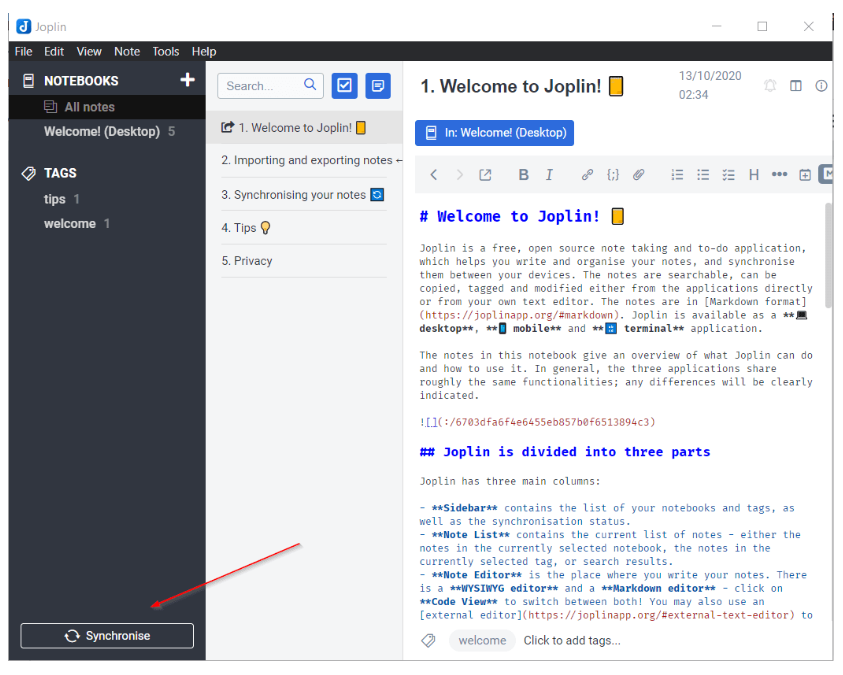
Để cài đặt thì đơn giản như sau (à nếu chưa có snap store thì `sudo apt install snapd` nhé)
sudo snap install joplin-james-carroll
chrome
wget https://dl.google.com/linux/direct/google-chrome-stable_current_amd64.deb
sudo apt install ./google-chrome-stable_current_amd64.deb
ibus-bamboo
Nếu như trên window ta có unikey thì bamboo chính là sự thay thế hoàn hảo
sudo add-apt-repository ppa:bamboo-engine/ibus-bamboo
sudo apt-get update
sudo apt-get install ibus-bamboo
ibus restart
imwheel
Chắc hẳn có nhiều anh em thắc mắc làm sao để chỉnh cuộn chuột trong ubuntu thế nào đúng không nhỉ, đây chính là giải pháp
sudo apt-get install imwheel
gedit ~/.imwheelrc
Dán vào tệp với nội dung:
".*"
None, Up, Button4, 3
None, Down, Button5, 3
Control_L, Up, Control_L|Button4
Control_L, Down, Control_L|Button5
Shift_L, Up, Shift_L|Button4
Shift_L, Down, Shift_L|Button5imwheel –kill
skype
sudo snap install skype –classic
notepad plus plus
sudo apt-get install snapd snapd-xdg-open
sudo snap install notepad-plus-plus
sublime text 3
sudo apt install dirmngr gnupg apt-transport-https ca-certificates software-properties-common
curl -fsSL https://download.sublimetext.com/sublimehq-pub.gpg | sudo apt-key add –
sudo add-apt-repository “deb https://download.sublimetext.com/ apt/stable/”
sudo apt install sublime-text
visual studio code
sudo apt install software-properties-common apt-transport-https wget
wget -q https://packages.microsoft.com/keys/microsoft.asc -O- | sudo apt-key add –
sudo add-apt-repository “deb [arch=amd64] https://packages.microsoft.com/repos/vscode stable main”
sudo apt install code
phpstorm
sudo snap install phpstorm –classic
pycharm
sudo snap install pycharm-community –classic
wine
sudo dpkg –add-architecture i386
sudo apt update
wget -qO- https://dl.winehq.org/wine-builds/winehq.key | sudo apt-key add –
sudo apt install software-properties-common
sudo apt-add-repository “deb http://dl.winehq.org/wine-builds/ubuntu/ $(lsb_release -cs) main”
sudo apt install –install-recommends winehq-stable
wine –version
sqlyog
sqlyog community
zsh, oh my zsh, zsh auto-suggestions
sudo apt-get install zsh
sudo apt install curl wget git
sh -c “$(curl -fsSL https://raw.github.com/ohmyzsh/ohmyzsh/master/tools/install.sh)”
git clone https://github.com/zsh-users/zsh-autosuggestions.git $ZSH_CUSTOM/plugins/zsh-autosuggestions
vim .zshrc -> thêm zsh-autosuggestions vào plugin
source .zshrc
chsh -s $(which zsh)
logout
docker, docker compose
sudo apt update
sudo apt install apt-transport-https ca-certificates curl software-properties-common
curl -fsSL https://download.docker.com/linux/ubuntu/gpg | sudo apt-key add –
sudo add-apt-repository “deb [arch=amd64] https://download.docker.com/linux/ubuntu bionic stable”
sudo apt update
apt-cache policy docker-ce
sudo apt install docker-ce
sudo systemctl status docker
sudo usermod -aG docker ${USER}
su – ${USER}
id -nG
sudo groupadd docker
sudo usermod -aG docker $USER
sudo chmod 666 /var/run/docker.sock
sudo curl -L “https://github.com/docker/compose/releases/download/1.29.2/docker-compose-$(uname -s)-$(uname -m)” -o /usr/local/bin/docker-compose
sudo chmod +x /usr/local/bin/docker-compose
docker-compose –version
ubuntu theme
mysql
sudo apt update
sudo apt install mysql-server
sudo systemctl start mysql.service
sudo mysql_secure_installation
sudo mysql or mysql -u root -p
ALTER USER ‘root’@’localhost’ IDENTIFIED WITH mysql_native_password BY ‘yW8bs6SLkH’;
Trên đây là những công cụ mà mình thường dùng, có thể thiếu có thể thừa nhưng hi vọng là nó có thể giúp ích cho anh em ít nhiều.

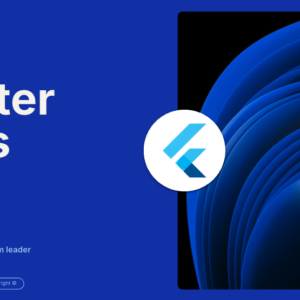

Comments are closed.