In light of the management’s plan to move from Gsuite to Lark suite, it is imperative that you create a back up of your old Gsuite data before your gmail is deleted forever. Here’s the steps:
- On your Chrome browser, go to https://takeout.google.com/
- From the service list, choose what you want to download, the list is comprehensive so only tick what you need (drive, email …). This process can be done multiple times so if the files are too large, choose one service at a time (e.g. email )
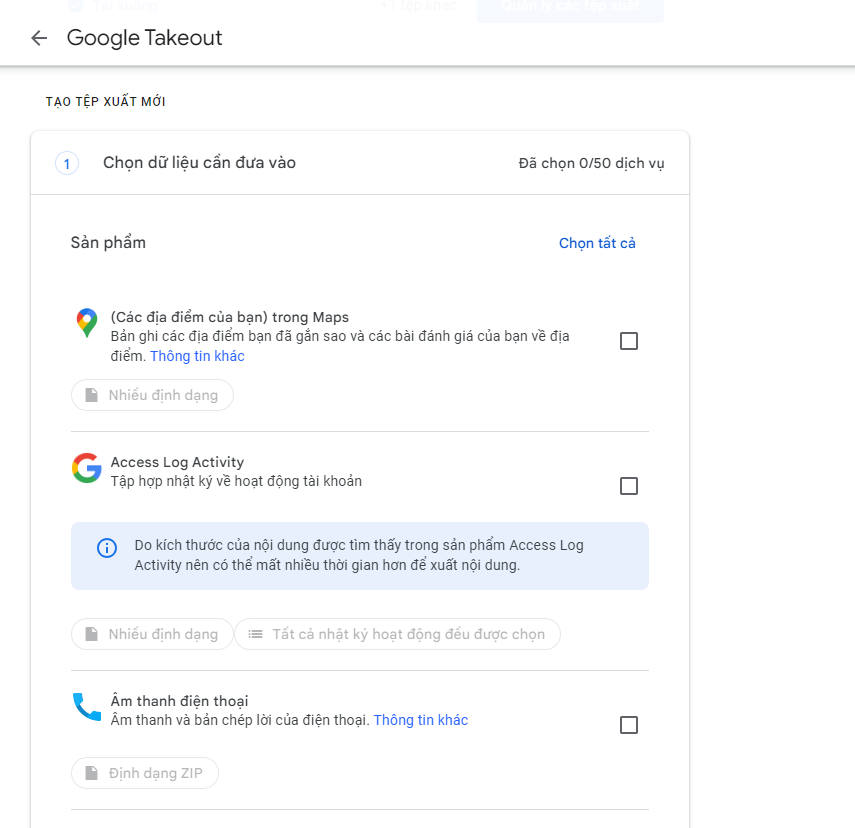
3. Next, choose how you would like to receive the backup data, the backup data can be directly uploaded to your cloud drive if you choose to do so
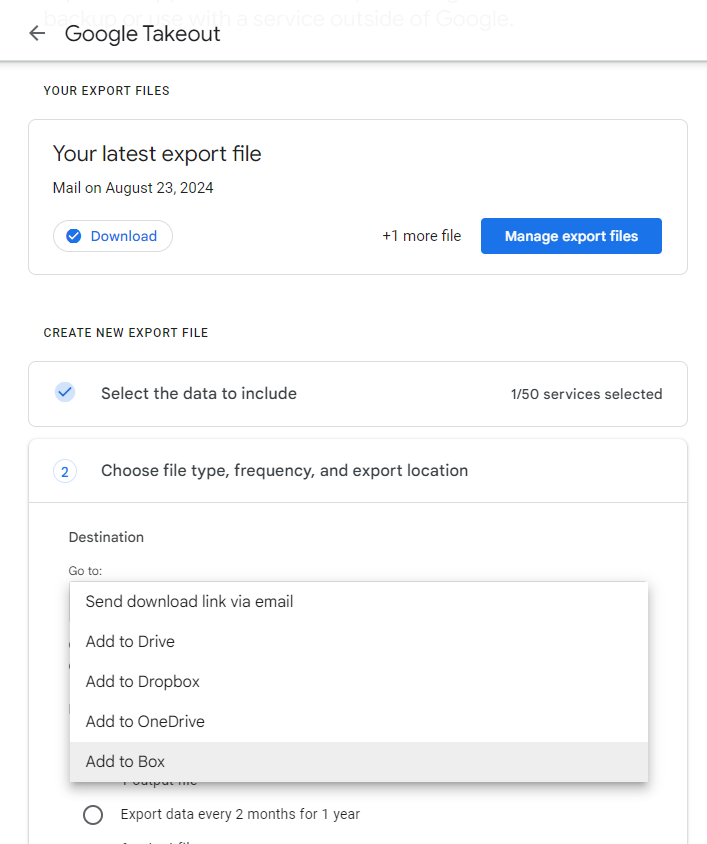
4. Finally, select “Create export file”, and wait for the data to be delivered to your email or cloud drive.
5. Once done, download the exports to your local computer. Your email backup should have the .mbox extension. It looks like this.
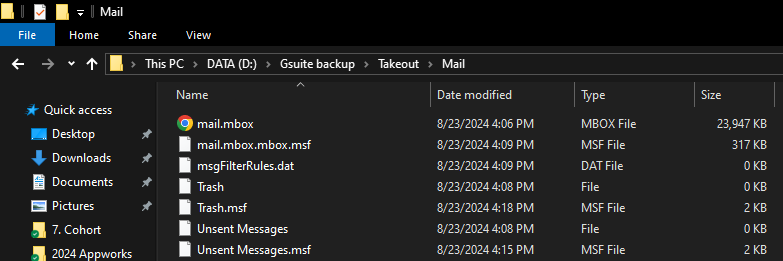
6. To open .mbox file, I used the Thunderbird program. Free download at: https://www.thunderbird.net/en-US/
7. Once installed, open thunderbird and change the setting of your local folder. (The initial thunderbird setup is irrelevant, just put in anything you want). To change the local folder setting, go to: Settings/ Account Setting/ Local Folder
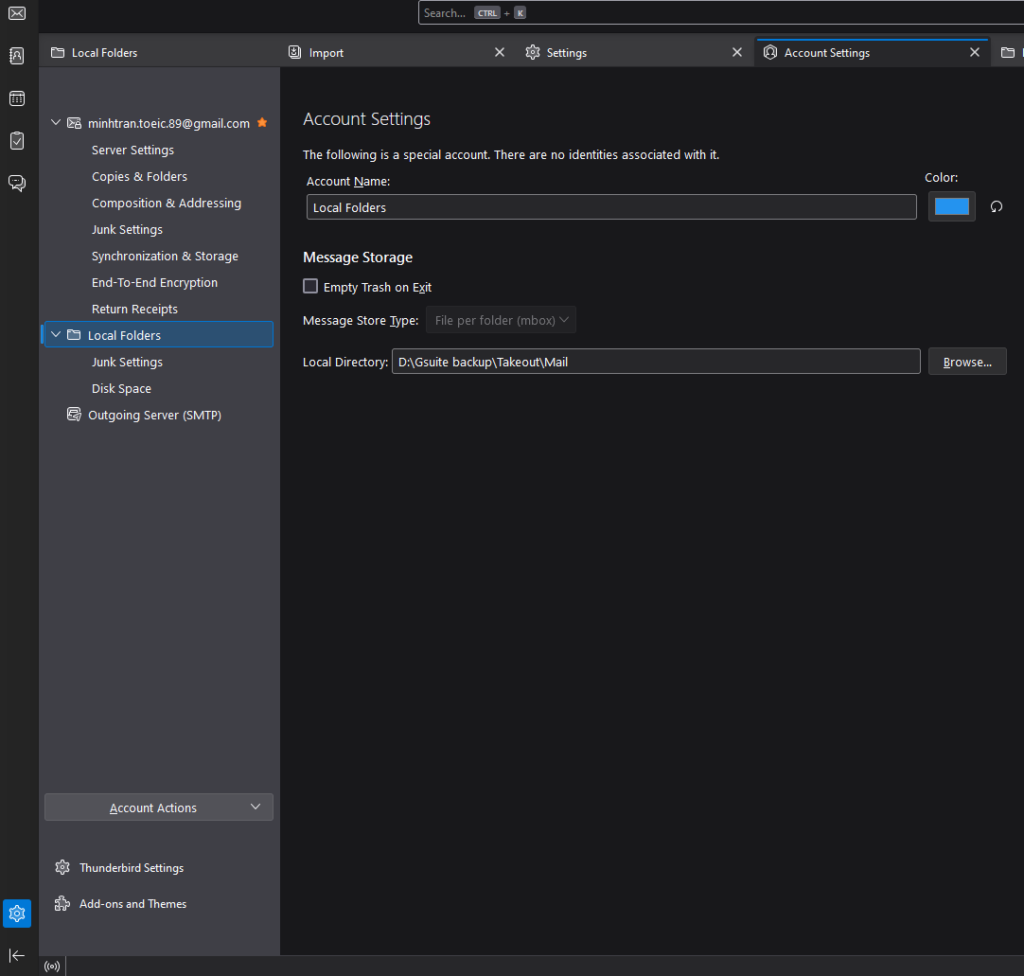
8. Change the local directory address to the folder WHERE YOUR MBOX FILE IS LOCATED.
9. After that Thunderbird will restart.
10. Open Thunderbird again, now you should be able to view all your old gmail under the Local folder
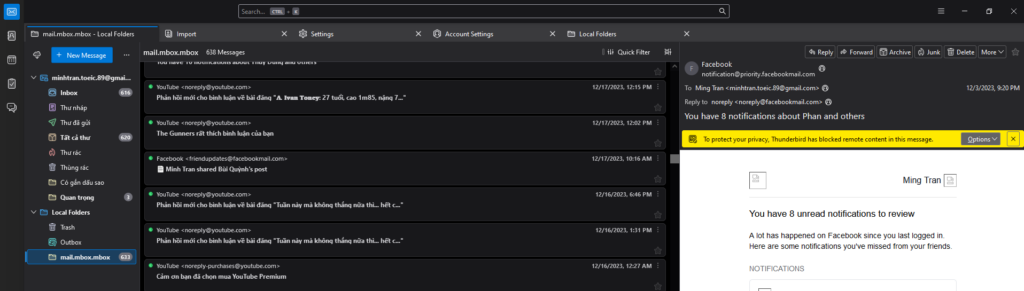
Good luck!

